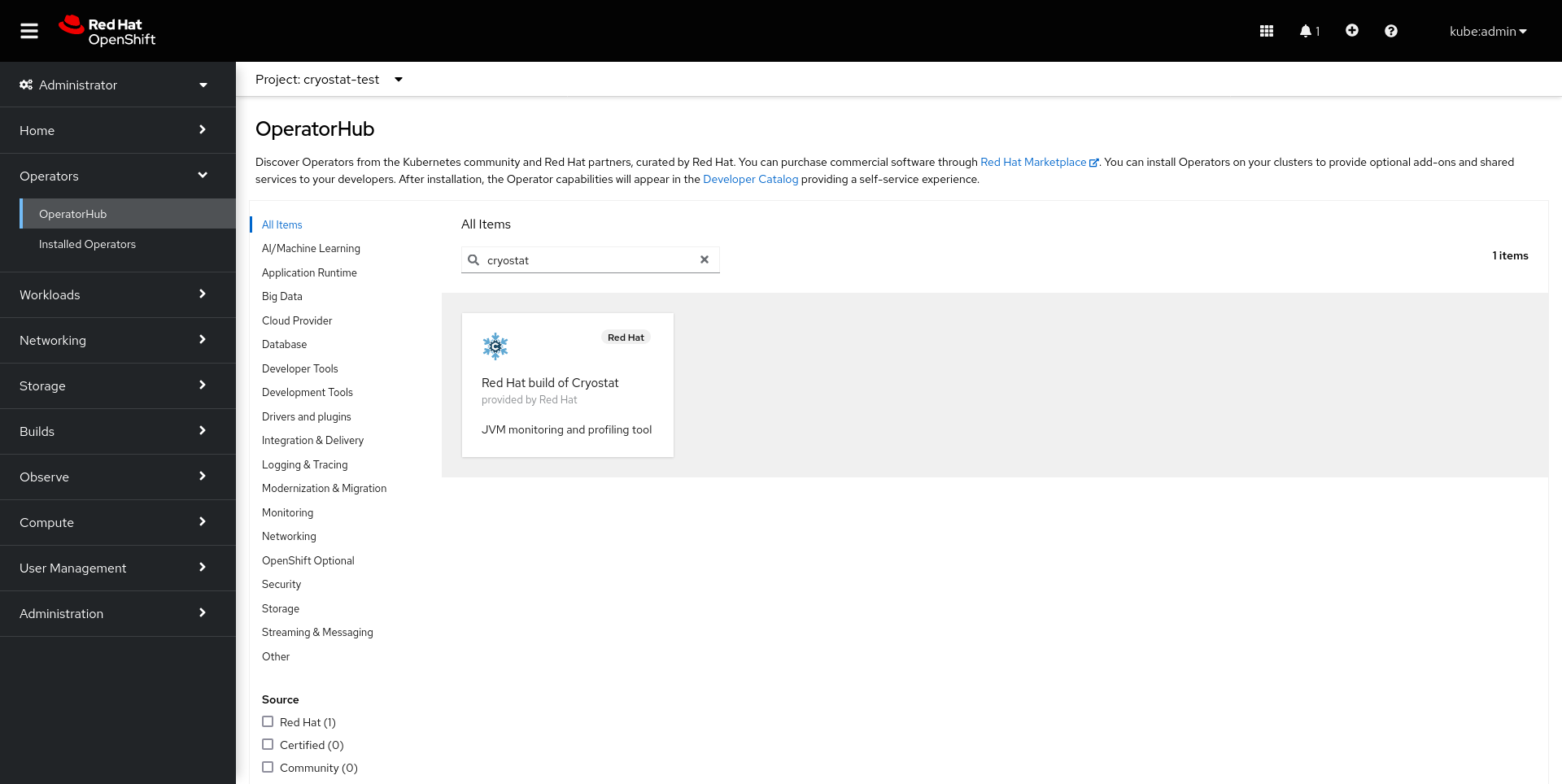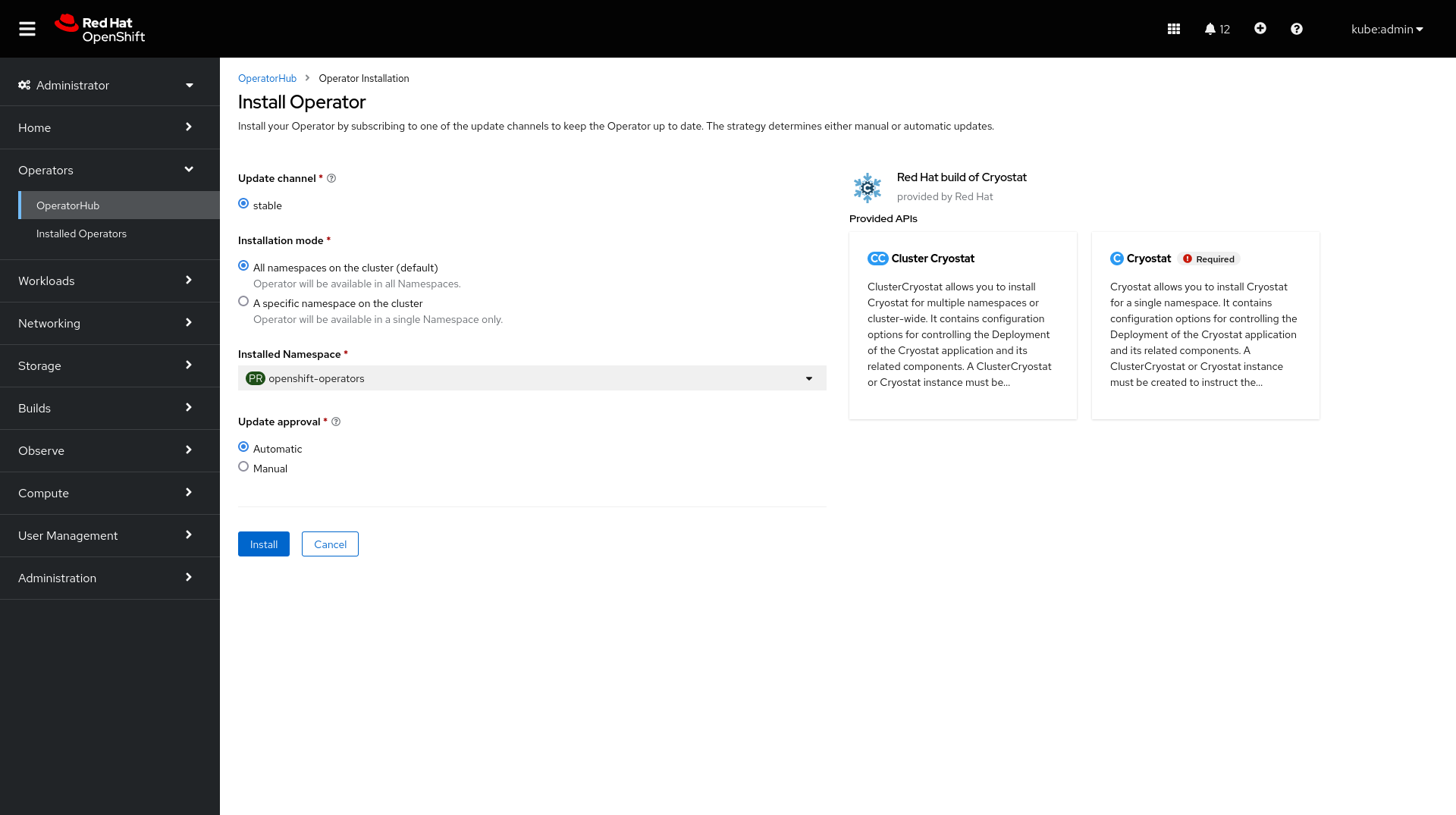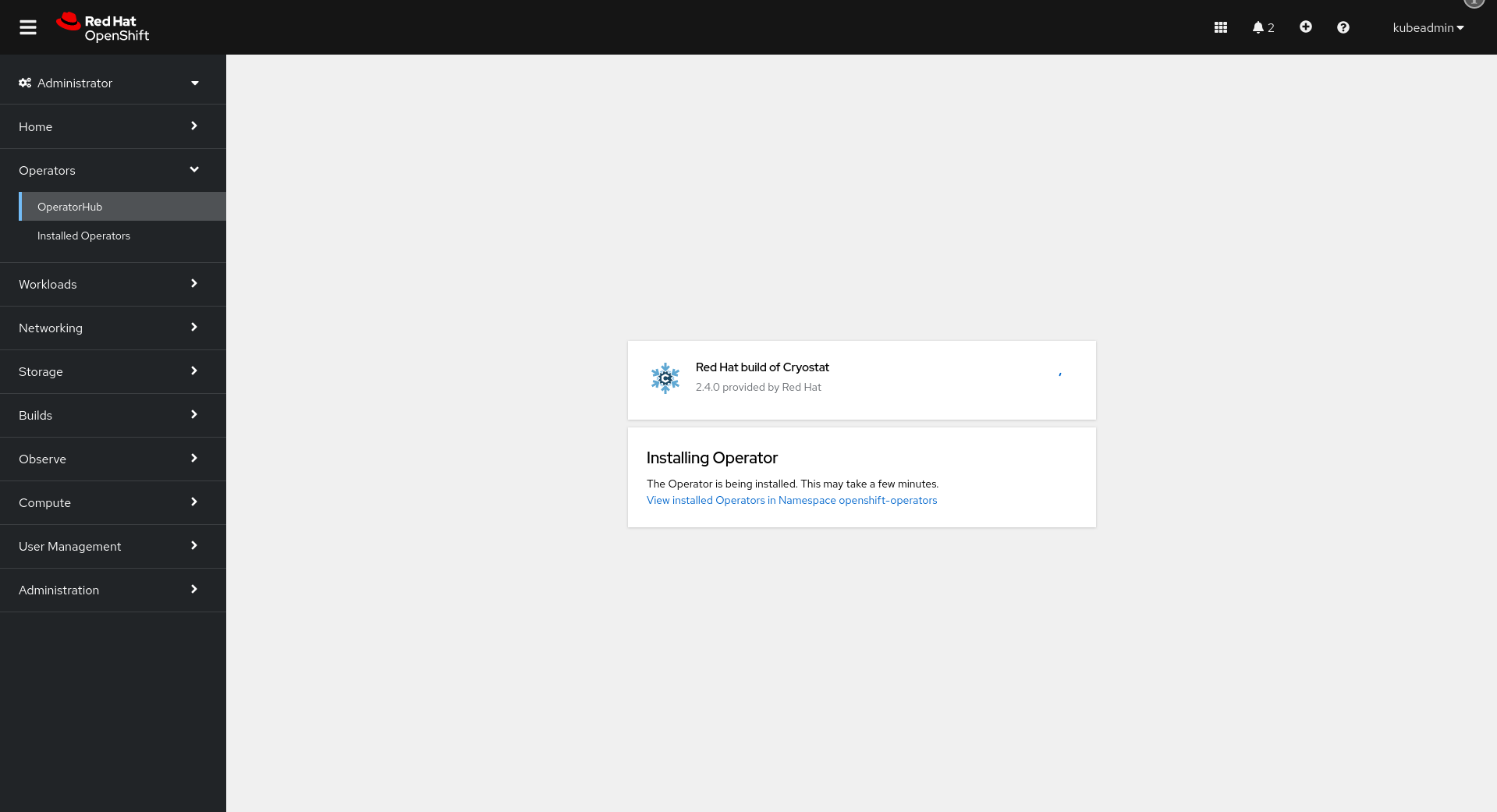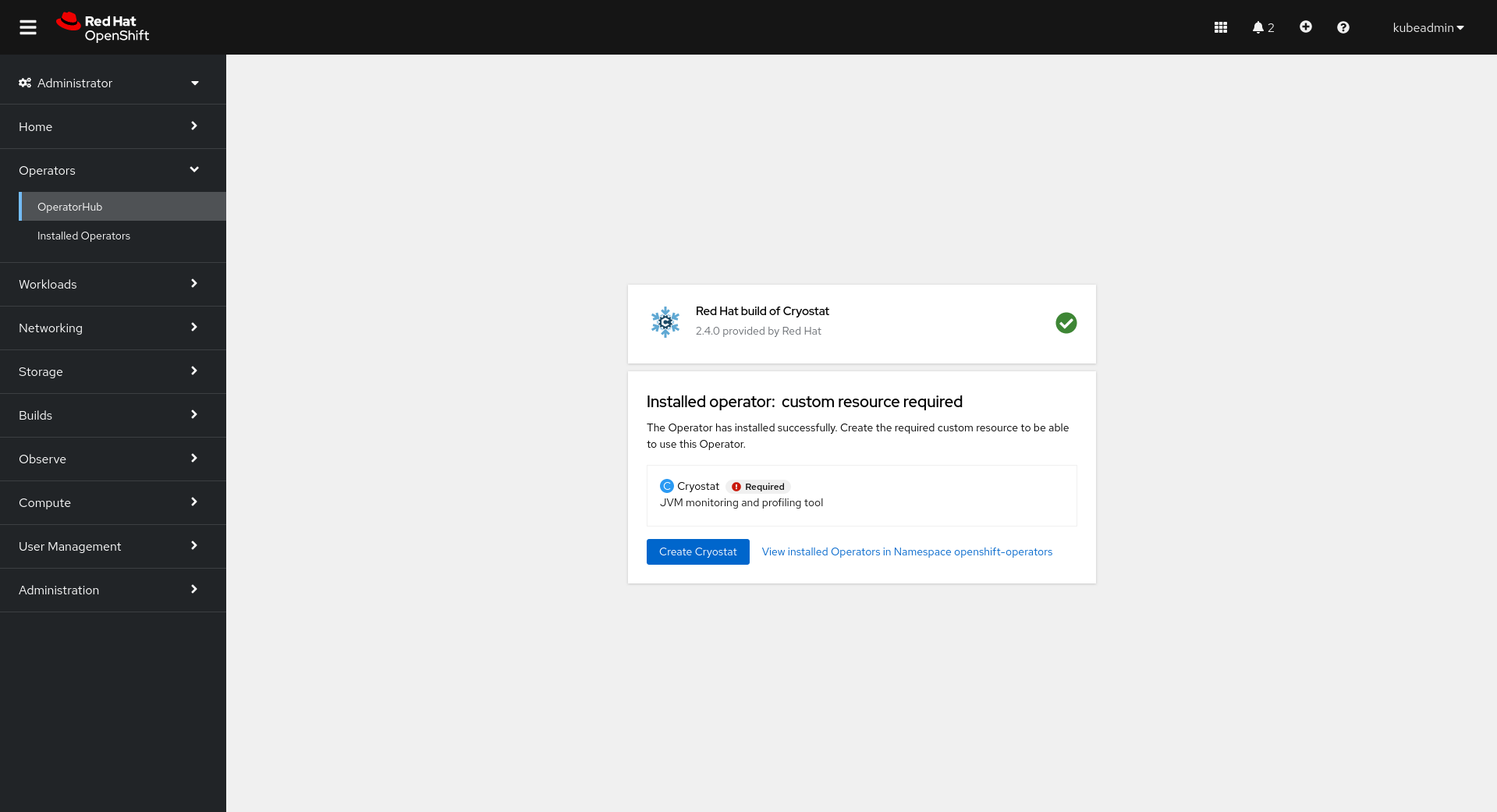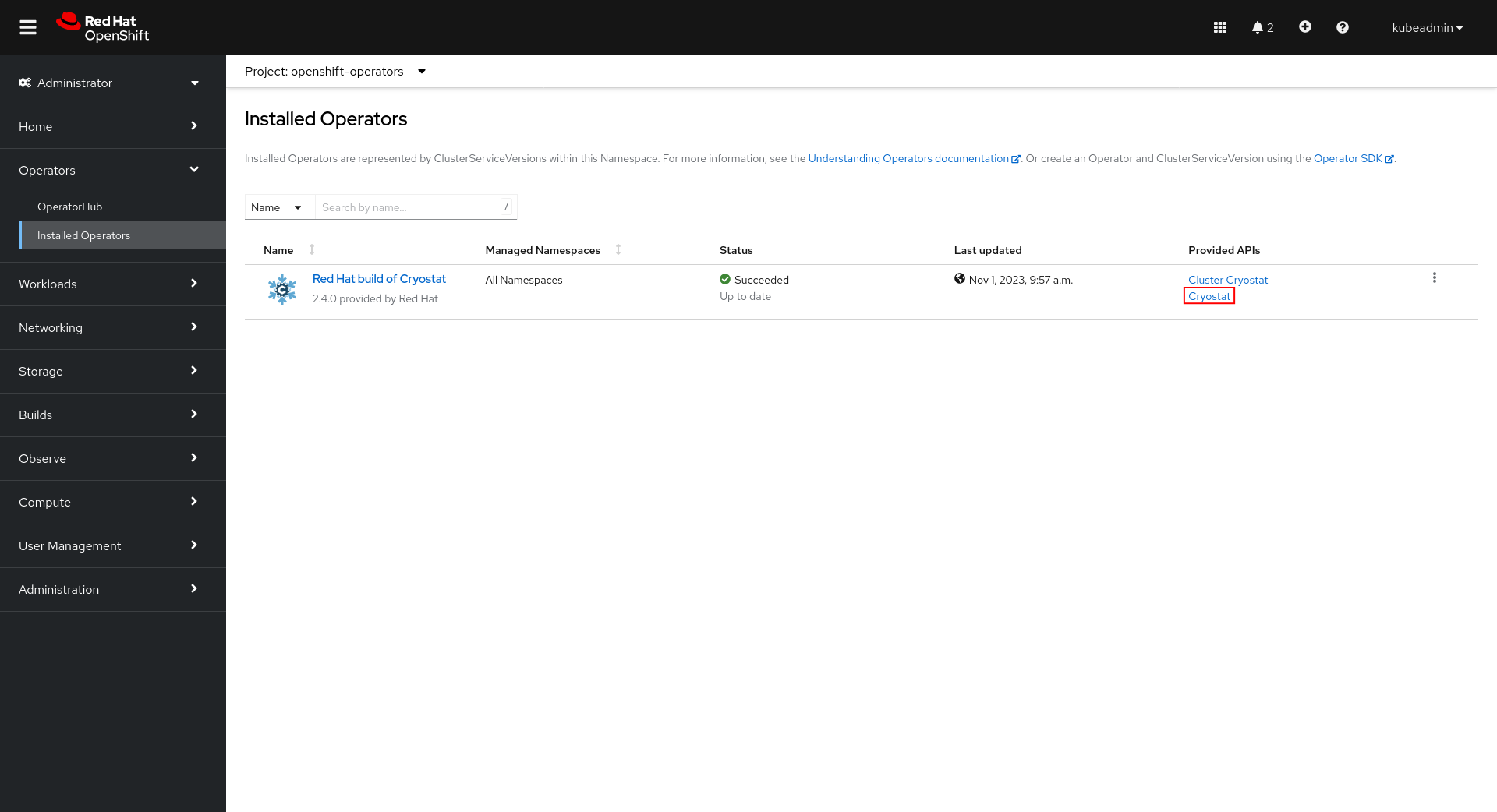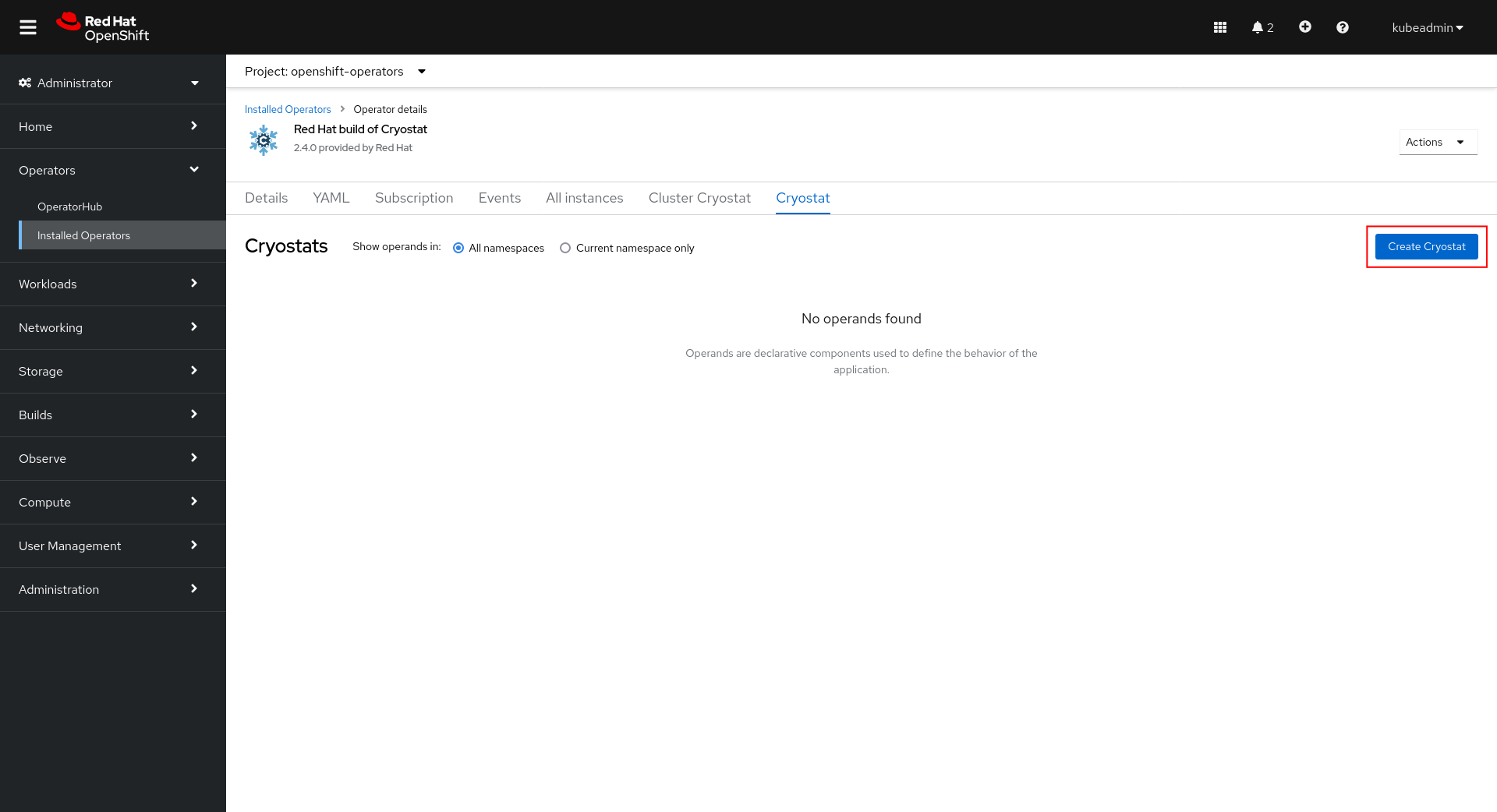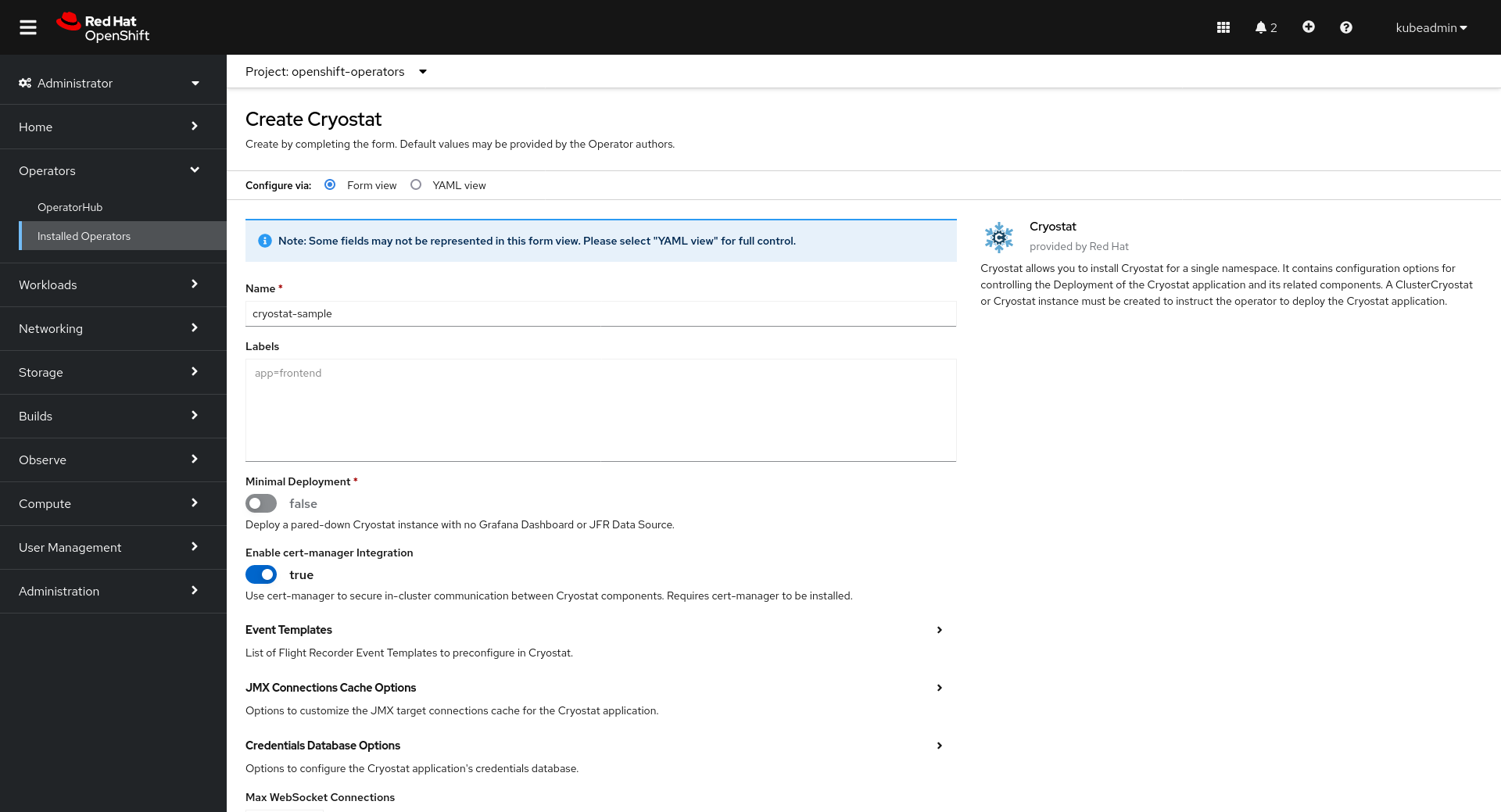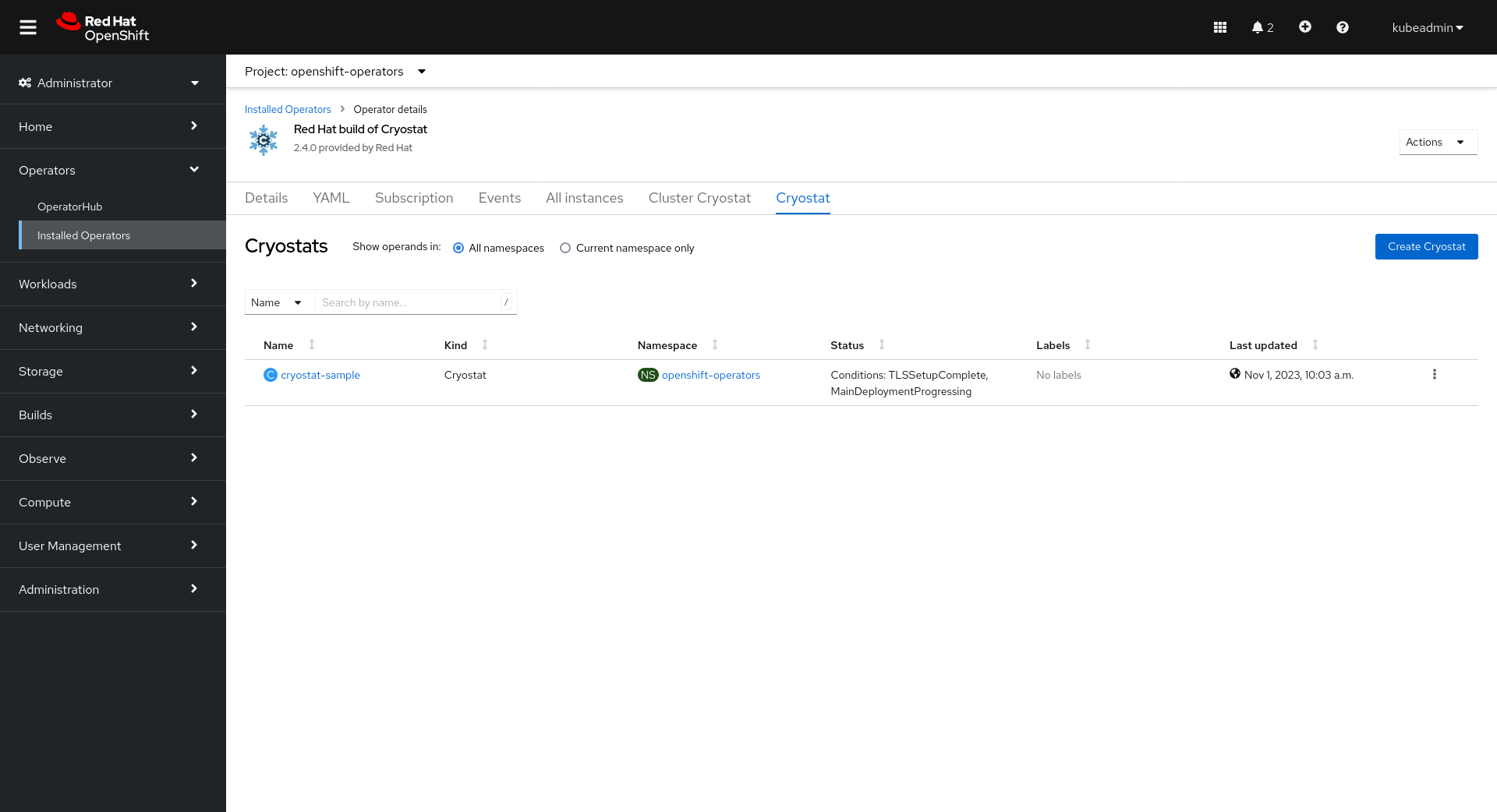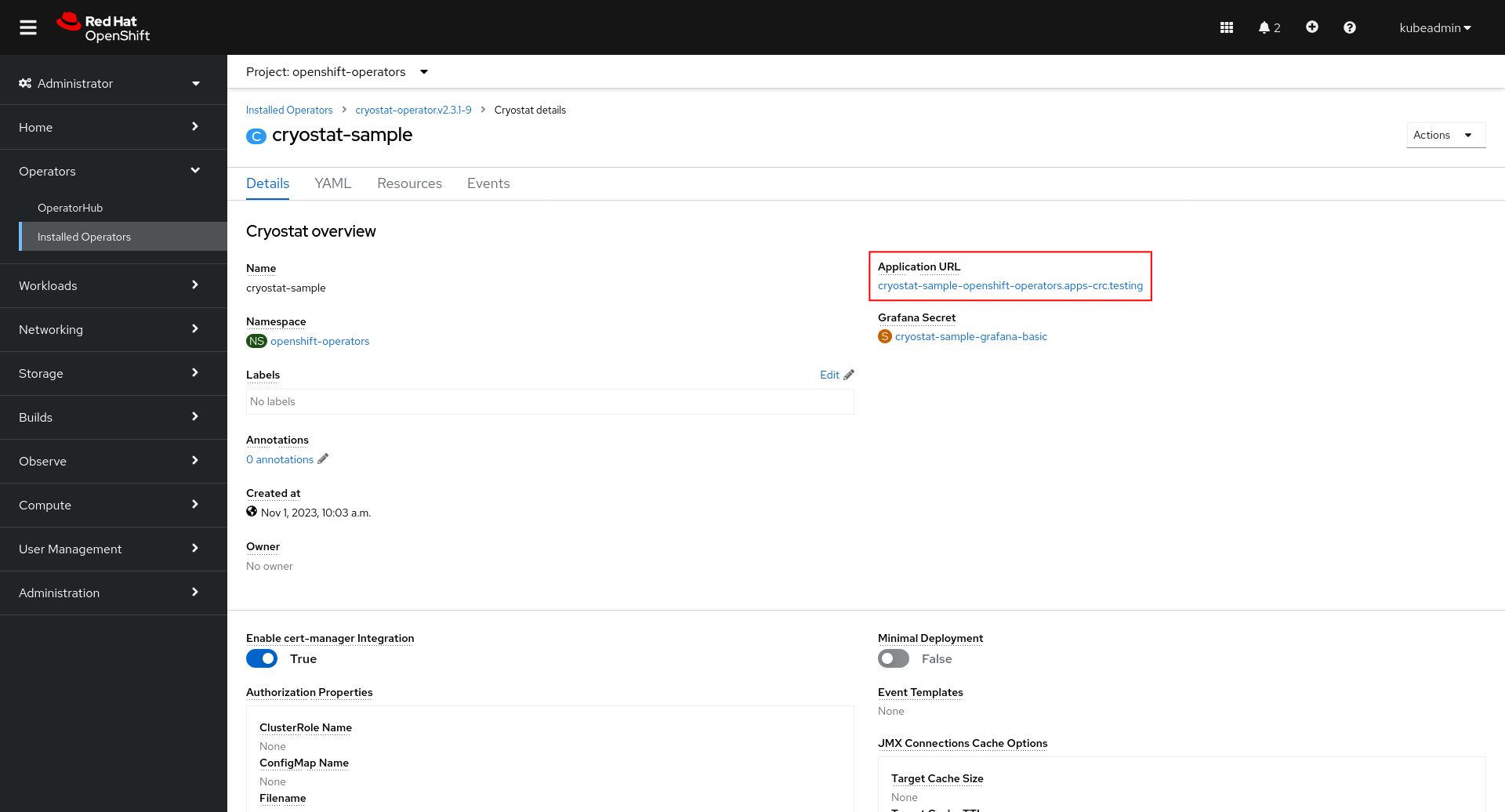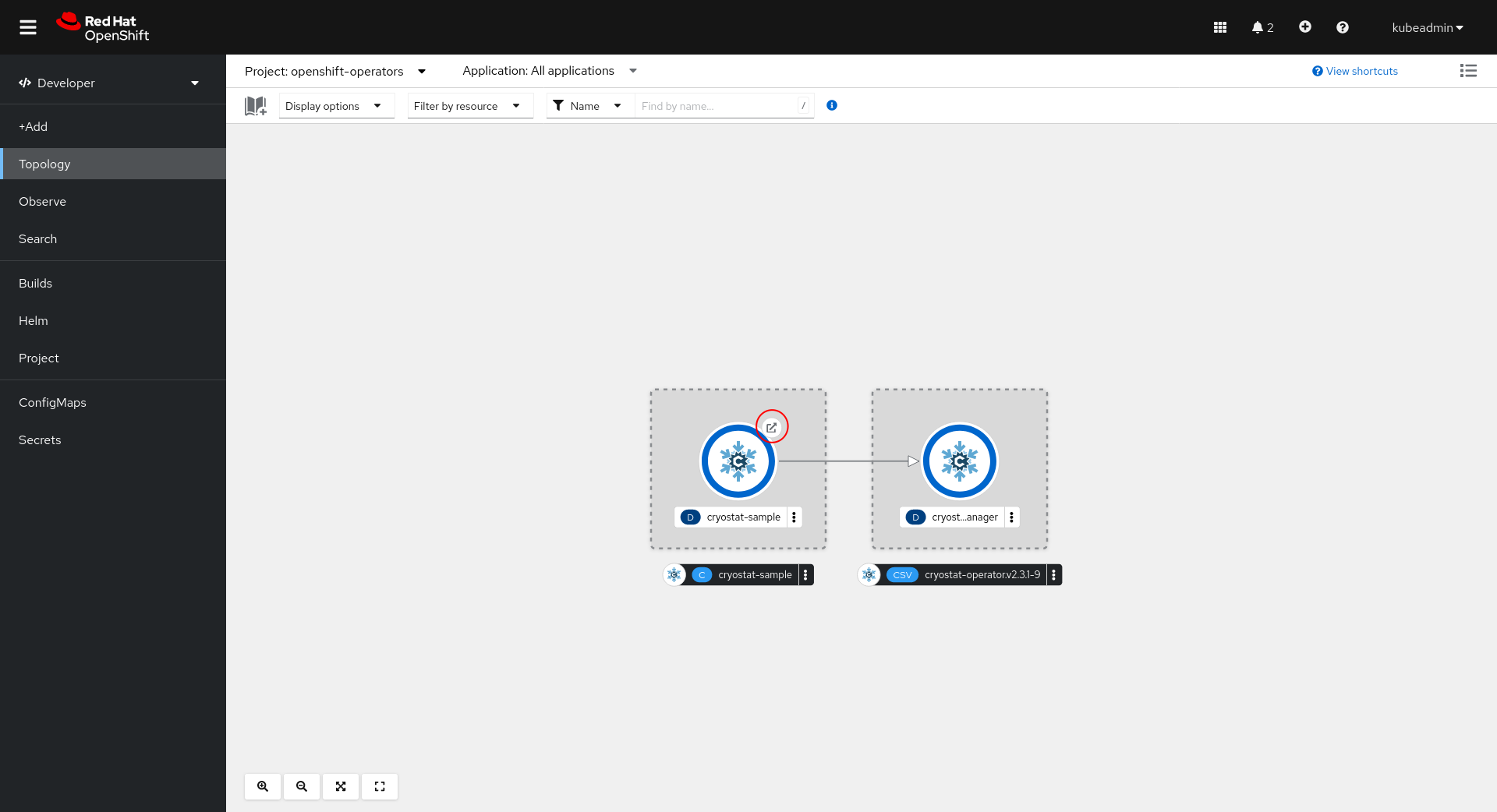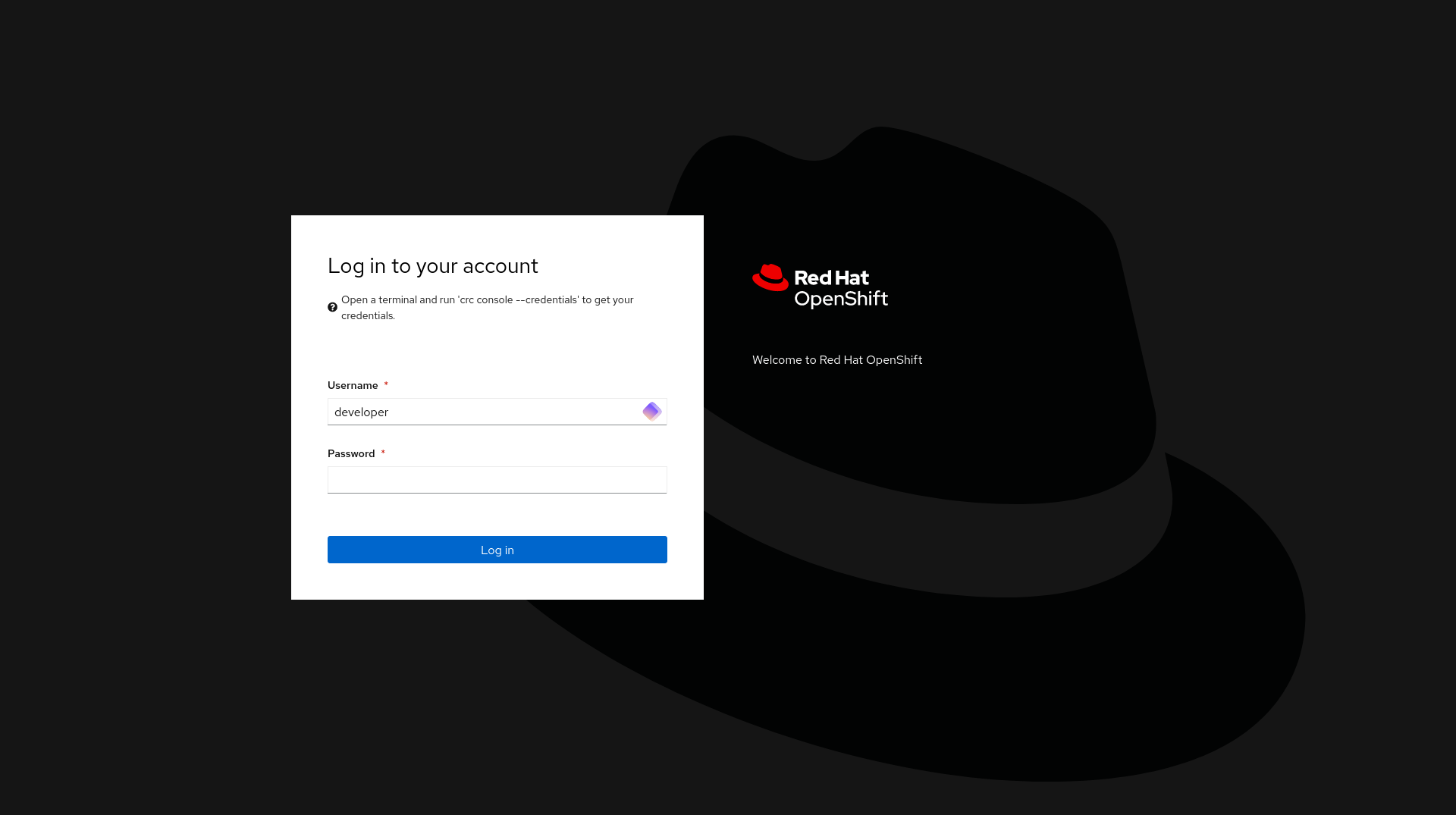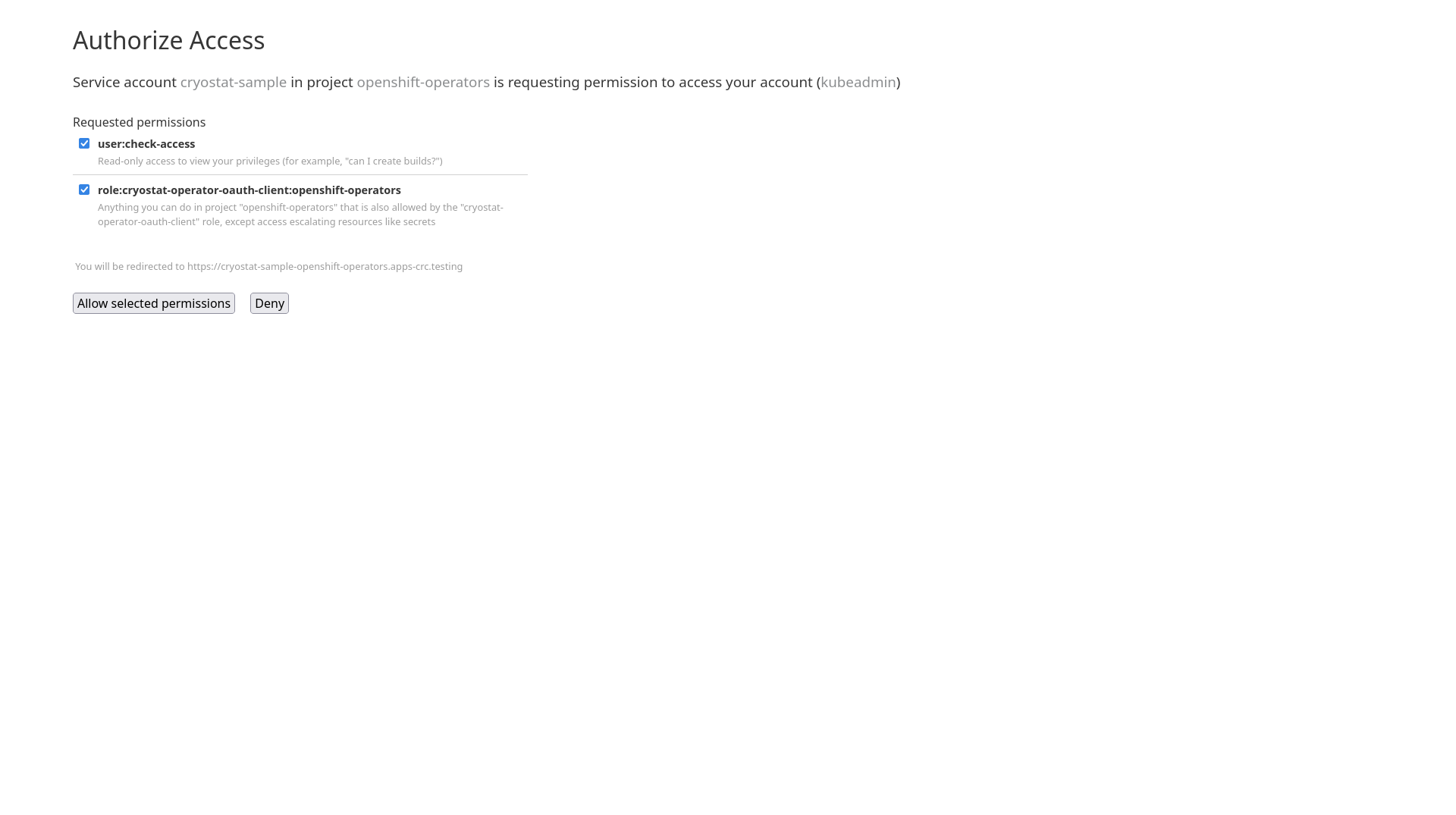Cryostat 4.0.0
- Installing Cryostat Operator
- Setup
- Next Steps
- Uninstalling Cryostat Operator
Installing Cryostat Operator
Follow the steps below to install the Cryostat Operator via OperatorHub.
Install cert-manager
The Cryostat Operator requires cert-manager v1.13.6+ to run. If not already installed in your cluster, please install it using your preferred method. Once installed, proceed with the Operator installation steps below.
Warning: Although it is possible to disable cert-manager integration, it is NOT recommended to do so unless cert-manager is unavailable AND one of the following applies to you:
- You have another solution for encrypting traffic
- You trust everything running in the same cluster where the Cryostat Operator is deployed
Install via OperatorHub
See below for a summary of the installation steps from the Cryostat Operator page on OperatorHub. For more details, visit Installing the Cryostat Operator from OperatorHub.
- Install the Operator Lifecycle Manager (OLM):
Check if OLM is already installed:
$ operator-sdk olm status $ # or without the operator-sdk binary, $ POD="$(kubectl get -l app=olm-operator -n olm pod -o 'jsonpath={.items[0].metadata.name}')" $ kubectl exec -n olm "pod/${POD}" -- olm --versionIf Operator Lifecycle Manager (OLM) and OperatorHub are already installed and available on your cluster, skip to Step 3:
Install OLM:
$ operator-sdk olm install $ # or without the operator-sdk binary, $ curl -sL https://github.com/operator-framework/operator-lifecycle-manager/releases/download/v0.25.0/install.sh | bash -s v0.25.0 - Verify the installation was successful by confirming all pods are
Running:$ kubectl get pods -n olm NAME READY STATUS RESTARTS AGE catalog-operator-77b8589cd8-8bntf 1/1 Running 0 3m9s olm-operator-5ccf676d8b-7rgss 1/1 Running 0 3m9s operatorhubio-catalog-pb896 1/1 Running 0 3m3s packageserver-8cccc99dd-dv8rp 1/1 Running 0 3m3s packageserver-8cccc99dd-g7lkh 1/1 Running 0 3m3s - Install Cryostat from OperatorHub:
Use the search bar to find the Red Hat build of Cryostat catalog item.
Click “Install” and wait for the installation to complete.
Continue to Setup.
Setup
Deploying Cryostat
Once the installation is complete, click Create Cryostat to create a Cryostat CR instance in an OpenShift Project (Kubernetes Namespace) of your choice. This provides configuration information for the Operator to know the specifics of how to deploy your Cryostat instance. For full details on how to configure the Cryostat deployment, see Configuring Cryostat.
If running Cryostat on Kubernetes and not OpenShift, you will also need to add Ingress configurations to your Cryostat custom resource (CR). See the Network Options section of Configuring Cryostat for examples.
You can create the CR graphically in the OperatorHub UI after following Install via OperatorHub:
This is where you will configure your Cryostat installation. The Target Namespaces field is worth special attention. If you do not set this, then the Cryostat instance will default to have visibility of other applications within its own (installation) Namespace only. By setting a list of Target Namespace names you can create a Cryostat instance which has visibility of applications in other Namespaces in the cluster, which may or may not include Cryostat’s own installation Namespace.
You can also create the CR manually using a YAML definition like the following:
apiVersion: operator.cryostat.io/v1beta2
kind: Cryostat
metadata:
name: cryostat-sample
spec:
enableCertManager: true
targetNamespaces:
- cryostat
- apps1
- apps2
trustedCertSecrets: []
eventTemplates: []
storageOptions:
pvc:
labels: {}
annotations: {}
spec: {}
reportOptions:
replicas: 0
Then apply the resource:
$ oc apply -f cryostat.yaml
$ # or alternatively
$ kubectl apply -f cryostat.yaml
Open the Cryostat Web UI
Let’s visit the Cryostat web dashboard UI.
We can get there from the Cryostat CR’s status fields:
Or, we can open the application link from the OpenShift Console Topology view:
We can also find the URL using oc:
$ oc get cryostat -o jsonpath='{$.items[0].status.applicationUrl}'
Authenticate through Cryostat
OpenShift Authentication
When deployed in OpenShift, Cryostat will use the existing internal cluster authentication system to ensure all requests come from users with correct access to the Cryostat instance and the namespace that it is deployed within.
Once you have authenticated through the cluster’s SSO login you will be redirected back to the Cryostat web application.
For direct access to the Cryostat HTTP API you may follow the same pattern.
Using a client such as curl, an OpenShift auth token can be passed with
requests using the Authorization: Bearer header. For example,
$ curl -v -H "Authorization: Bearer $(oc whoami -t)" https://cryostat.example.com:8181/api/v1/targets
Other Platforms Authentication
In non-OpenShift environments, Cryostat will default to no authentication. Access to the web application and the HTTP API will be unsecured.
Basic Auth
The Cryosotat Deployment includes an oauth2-proxy instance which will pass through
all traffic by default, but by using the Cryostat CR
Advanced > Authorization Options > Basic Auth configuration property you can enable an
HTTP Basic authentication system. You will need to create a Secret containing an
htpasswd file defining the users that should be granted access, then reference this
Secret in the CR Authorization Options.
Deploy an Application
For demo purposes, let’s go ahead and deploy a sample application to our
OpenShift cluster in the same namespace as our Cryostat instance. If you have
deployed Cryostat into a namespace where you are already running other
applications, feel free to continue to the next step.
$ oc new-app --image=quay.io/redhat-java-monitoring/quarkus-cryostat-agent:latest
$ oc patch svc/quarkus-cryostat-agent -p '{"spec":{"$setElementOrder/ports":[{"port":9097},{"port":8080}],"ports":[{"name":"jfr-jmx","port":9097}]}}'
This is a Quarkus container in JVM mode with JMX enabled and pre-configured to
listen on port 9097. After deploying the container we patch its service to
name the 9097 service port jfr-jmx. Cryostat will detect and use this port
to determine that this is a compatible Java application that it should monitor.
Configuring Applications
There are two methods of configuring your Java applications so that Cryostat is able to discover and monitor them:
- using the Cryostat Agent for discovery and connectivity
- using platform mechanisms for discovery and Java Management Extensions (JMX) for connectivity
The following sections will briefly explain how to accomplish each of these approaches by example. For simplicity the examples will assume your application
is built with Maven, packaged into an image with a Dockerfile, and running in Kubernetes, but the procedure will be similar for other toolchains and platforms as well.
Using the Cryostat Agent
The Cryostat Agent is compatible with Cryostat versions 2.3.0 and newer, and application JDKs 11 and newer. If you are using an older version of Cryostat we recommend upgrading to ensure compatibility. Please see the version compatibility chart to ensure that your Cryostat server version and Cryostat Agent version are correct. If your application uses a later version of JDK8 with JFR support, please either upgrade to JDK11+ or continue to the next section to learn how to configure your application without the Cryostat Agent.
The Cryostat Agent may even be used with non-Java JVM languages, such as Kotlin, Scala,
Clojure, JRuby, or Jython, so long as these are running on a compatible HotSpot JVM which
implements JDK Flight Recorder, allows the attachment of Agents, and includes the
com.sun.net.httpserver package. Any OpenJDK 11+ build should be sufficient.
Automatic Configuration of the Cryostat Agent
Since Cryostat version 4.0.0, the Operator can assist you in automating the use
of the Cryostat Agent with your applications. By adding the cryostat.io/name
and cryostat.io/namespace labels to your application Pod (or Deployment spec template)
you can inform the Cryostat Operator that you wish for your application to be
instrumented with the Cryostat Agent. The Operator will
dynamically inject the Agent to your
application and supply it with the required configuration parameters to register with
the Cryostat instance specified by your cryostat.io/namespace/cryostat.io/name
labels.
The following additional labels are available to customize aspects of the injection process:
cryostat.io/callback-port: by default the Agent uses port9977as theHTTPport for receiving requests from the Cryostat instance. You can use this label to specify a different port number in case9977is already used by your application.cryostat.io/container: by default the Operator will inject the Agent to the first container within the Pod. Use this if your Pod runs multiple containers and the first one is not the one you are interested in injecting the Agent into.cryostat.io/read-only: by default the Agent instance is configured with read-write access for the Cryostat instance, allowing full usage of actions such as starting Flight Recordings. If you only want the Agent instance to allow read access you can set this label totrue.cryostat.io/java-options-var: by default the Operator uses theJAVA_TOOL_OPTIONSenvironment variable to add the-javaagentflag so that the application JVM loads the Agent. This value will be appended to any existing value of the environment variable. If your application or framework requires the use of another environment variable, such asMODULE_OPTSorJAVA_OPTS_APPEND, then you can use this label to customize which variable the Operator uses.
The following table lists some tested and known compatible application frameworks and any particular adjustments required:
| Framework | Adjustments |
|---|---|
| Quarkus | N/A |
| GraalVM Native | Incompatible (Agents not supported) |
| Spring Boot | N/A |
| Micronaut | N/A |
| WildFly | cryostat.io/java-options-var: MODULE_OPTS |
| JBoss EAP | Same as WildFly |
| Clojure Kit | N/A |
Some adjustments may still be required, depending on the application base image used or any custom application entrypoint scripts.
Manually Installing the Cryostat Agent
If you are:
- not using the Cryostat Operator
- unable to deploy an Agent to your application
- requiring JMX connections only
- requiring no-downtime instrumentation of Agents then the above automatic Agent configuration may not be suitable for your use case. Below are descriptions of how to manually attach the Cryostat Agent to your application.
Dynamically Attaching the Cryostat Agent
Starting with Cryostat 3.0 and Cryostat Agent 0.4 it is possible to attach the Cryostat Agent to your application while the application is running, with no rebuild, redeployment, or restart. To do this, the Agent JAR must still be available in your application’s filesystem (see above for details on how and where to acquire it), and you must be able to execute a new Java process in the same space as the application.
Let’s make this concrete with an example. We will assume you are running your application in Kubernetes and that you have manually downloaded the Cryostat Agent JAR to your workstation.
$ kubectl cp \
/path/to/cryostat-agent-shaded.jar \
-n my-namespace \
mypod:/tmp/cryostat/cryostat-agent-shaded.jar
$ kubectl exec \
-n my-namespace \
mypod -c mycontainer \
-i -t -- \
java -jar /tmp/cryostat/cryostat-agent-shaded.jar \
-Dcryostat.agent.baseuri=http://cryostat:8181 \
-Dcryostat.agent.authorization.type="kubernetes" \
-Dcryostat.agent.callback=http://${POD_IP}:9977 \
-Dcryostat.agent.api.writes-enabled=true
- Replace
/path/to/cryostat-agent-shaded.jarwith the real path to the JAR on your workstation - Replace
my-namespacewith the namespace your application is deployed in - Replace
mypodwith the name of your application’s Pod - Replace
mycontainerwith the name of your application’s container within its Pod (or remove this if it is the only container in the Pod) - Replace
http://cryostat:8181with the correct internal Service URL for your Cryostat server within the same Kubernetes cluster - Replace
${POD_IP}with the application Pod’s IP Address as found in its Status usingkubectl get -o yaml
By following this procedure you will copy the Cryostat Agent JAR into the application’s filesystem (kubectl cp), then launch the
Agent as a Java process (kubectl exec). When the Agent is launched in this manner it will look for other Java processes. If it
finds exactly one other Java process then it will use that process’ Attach API and ask the JVM to load the Agent’s JAR, passing its
-D arguments over and setting them as system properties in the application JVM after the Attach API loads the JAR. If you have multiple
Java processes running within the application container then you can either specify a particular PID to the Cryostat Agent so that it
only attaches to that JVM, or you can use the wildcard * asterisk so that the Agent attaches to every JVM it finds (other than its own
bootstrap JVM). You can run the Agent with the -h flag to get details about its options:
$ java -jar cryostat-agent-0.5.0-shaded.jar -h
Usage: CryostatAgent [-hV] [-D=<String=String>]...
[--smartTrigger=<smartTriggers>]... [@<filename>...]
[<pid>]
Launcher for Cryostat Agent to self-inject and dynamically attach to workload
JVMs
[@<filename>...] One or more argument files containing options.
[<pid>] The PID to attach to and attempt to self-inject the
Cryostat Agent. If not specified, the Agent will
look to find exactly one candidate and attach to
that, failing if none or more than one are found.
Otherwise, this should be a process ID, or the '*'
wildcard to request the Agent attempt to attach to
all discovered JVMs.
-D, --property=<String=String>
Optional property definitions to supply to the
injected Agent copies to add or override property
definitions once the Agent is running in the
workload JVM. These should be specified as key=value
pairs, ex. -Dcryostat.agent.baseuri=http://cryostat.
service.local . May be specified more than once.
-h, --help Show this help message and exit.
--smartTrigger=<smartTriggers>
Smart Triggers definition. May be specified more than
once.
-V, --version Print version information and exit.
Note: this procedure will only attach the Cryostat Agent to the application once, for the application process’ current lifecycle. If the application process is restarted then the Agent will no longer be loaded, and you will need to perform the steps above again to re-attach it. If you scale up your application so there are more Replicas then these additional instances will also not have the Agent attached. This workflow is useful primarily for one-off troubleshooting or profiling scenarios. If you find yourself performing these steps often then consider statically attaching the Agent so that the configuration for attaching it occurs at every application startup.
Statically Attaching the Cryostat Agent
The Cryostat Agent JAR must be available to your application JVM. The JAR asset can be downloaded directly from upstream,
or from Maven Central. For most use cases the -shaded JAR would be appropriate.
You may also include the Agent as a dependency in your application’s pom.xml to automate the download:
<project>
...
<build>
<plugins>
<plugin>
<artifactId>maven-dependency-plugin</artifactId>
<version>3.3.0</version>
<executions>
<execution>
<phase>prepare-package</phase>
<goals>
<goal>copy</goal>
</goals>
<configuration>
<artifactItems>
<artifactItem>
<groupId>io.cryostat</groupId>
<artifactId>cryostat-agent</artifactId>
<version>0.5.0</version>
<classifier>shaded</classifier>
</artifactItem>
</artifactItems>
<stripVersion>true</stripVersion>
</configuration>
</execution>
</executions>
</plugin>
</plugins>
...
</build>
...
</project>
The next time we build our application, the Cryostat Agent JAR will be located at target/dependency/cryostat-agent-shaded.jar. Then we can update our Dockerfile:
...
COPY target/dependency/cryostat-agent-shaded.jar /deployments/app/
...
# Assume we are using an application framework where the JAVA_OPTS environment variable can be used to pass JVM flags
ENV JAVA_OPTS="-javaagent:/deployments/app/cryostat-agent-shaded.jar"
The Cryostat Agent is also available as an OCI Container Image on quay.io. We can use this directly in our application Dockerfile in a multi-stage build, rather than downloading the Agent JAR from GitHub or Maven Central:
ARG cryostat_agent_version
FROM quay.io/cryostat/cryostat-agent-init:${cryostat_agent_version} AS cryostat_agent
FROM ${application_base_img}
COPY --from=cryostat_agent /cryostat/agent/cryostat-agent-shaded.jar /deployments/app/cryostat-agent-shaded.jar
...
# Assume we are using an application framework where the JAVA_OPTS environment variable can be used to pass JVM flags
ENV JAVA_OPTS="-javaagent:/deployments/app/cryostat-agent-shaded.jar"
Next we must rebuild our container image. This is specific to your application but will likely look something like
docker build -t docker.io/myorg/myapp:latest -f src/main/docker/Dockerfile --build-arg cryostat_agent_version=0.5.0 .
(omit the --build-arg if you are not using the multi-stage build step above). Push that updated image or otherwise get it updated in your
Kubernetes registry, then modify your application Deployment to supply JVM system properties or environment variables configuring
the Cryostat Agent:
apiVersion: apps/v1
kind: Deployment
...
spec:
...
template:
...
spec:
containers:
- name: sample-app
image: docker.io/myorg/myapp:latest
env:
- name: CRYOSTAT_AGENT_APP_NAME
# Replace this with any value you like to use to identify your application.
value: "myapp"
- name: NAMESPACE
valueFrom:
fieldRef:
fieldPath: metadata.namespace
# Update this to correspond to the name of your Cryostat instance
# if it is not 'cryostat'.
- name: CRYOSTAT_INSTANCE_NAME
value: cryostat
- name: CRYOSTAT_AGENT_BASEURI
# This assumes that the target application # and the Cryostat instance are in the same
# Namespace, but you may choose to configure the Agent to communicate with a Cryostat in
# a different Namespace, too.
# (https://kubernetes.io/docs/concepts/services-networking/dns-pod-service/)
value: https://$(CRYOSTAT_INSTANCE_NAME).$(NAMESPACE).svc.cluster.local:4180
- name: CRYOSTAT_AGENT_API_WRITES_ENABLED
# Set this to 'true' to turn on the "write" or "mutation" capabilities of the
# Agent's HTTP API. This defaults to 'false', so the Agent HTTP API only exposes
# readonly access to certain low-sensitivity calls. If this is 'true' then the
# Agent will allow Cryostat to dynamically request JFR recordings to be started,
# stopped, deleted, etc. as well as listed and retrieved.
value: true
- name: POD_IP
valueFrom:
fieldRef:
fieldPath: status.podIP
- name: CRYOSTAT_AGENT_CALLBACK
# This infers the Agent Callback directly from the Pod's IP address using the
# Kubernetes Downward API. Use this value directly as provided. The port number
# 9977 can be changed but must match the containerPort below.
value: "http://$(POD_IP):9977"
# This tells the Agent to look for its Kubernetes serviceaccount token mounted to
# its own Pod at the default filesystem path, and use the token there for Bearer
# Authorization to the Cryostat instance. This should be the correct behaviour in
# most scenarios and allows you to configure the serviceaccount's authorization by
# using standard Kubernetes RBAC for the application Pod's serviceaccount.
- name: CRYOSTAT_AGENT_AUTHORIZATION_TYPE
value: kubernetes
# These two environment variables should not be set in a production environment.
# For development and testing it can be useful to disable TLS trust and hostname
# verification. In practice, you should provide the Agent with the Cryostat instance's
# TLS certificate so that the Agent can trust it and only establish connections to
# that trusted instance. Configuration of the Agent's TLS trust is covered elsewhere.
- name: CRYOSTAT_AGENT_WEBCLIENT_TLS_TRUST_ALL
value: "true"
- name: CRYOSTAT_AGENT_WEBCLIENT_TLS_VERIFY_HOSTNAME
value: "false"
ports:
- containerPort: 9977
protocol: TCP
resources: {}
restartPolicy: Always
status: {}
Port number 9977 is the default HTTP port that the Agent exposes for its internal webserver that services Cryostat requests.
If this port number conflicts with another port used by your application, be sure to change both the ports.containerPort spec
as well as the CRYOSTAT_AGENT_CALLBACK environment variable.
Finally, create a Service to enable Cryostat to make requests to this Agent:
apiVersion: v1
kind: Service
...
spec:
ports:
- name: "cryostat-agent"
port: 9977
targetPort: 9977
...
More details about the configuration options for the Cryostat Agent are available here.
You may also be interested in using the Cryostat Agent for application discovery, but using JMX for remote management and data
access rather than the Cryostat Agent HTTP API. In that case, simply set CRYOSTAT_AGENT_API_WRITES_ENABLED=false to turn off as much
of the Cryostat Agent HTTP API as possible, then continue to the next section to additionally configure your application
to enable and expose JMX for remote management and data access. If the Cryostat Agent detects that the application it is attached
to has JMX enabled then it will publish itself to the Cryostat server with both an Agent HTTP URL and a JMX URL. If JMX
is not detected then it will only publish the HTTP URL.
Using JMX
Cryostat is also able to use Java Management Extensions (JMX) to communicate with target applications. This is a standard JDK feature that can be enabled by passing JVM flags to your application at startup. A basic and insecure setup suitable for testing requires only the following three flags:
-Dcom.sun.management.jmxremote.port=9091
-Dcom.sun.management.jmxremote.ssl=false
-Dcom.sun.management.jmxremote.authenticate=false
It is recommended that you enable both SSL and authentication on your application. You can then trust the certificate
and store the credentials.
Depending on your application or its framework, you may set these flags directly in a Dockerfile entrypoint, an environment variable, or similar. This may or
may not require a container image rebuild, and it will require the container to be restarted. Once this is done the application container will be listening for
incoming JMX connections on port 9091. Let’s assume it can be done by setting an environment variable, so we only need to modify our Deployment:
apiVersion: apps/v1
kind: Deployment
...
spec:
...
template:
...
spec:
containers:
- name: sample-app
image: docker.io/myorg/myapp:latest
env:
- name: JAVA_OPTS
value: >-
-Dcom.sun.management.jmxremote.port=9091
-Dcom.sun.management.jmxremote.ssl=false
-Dcom.sun.management.jmxremote.authenticate=false
...
Next, we need to configure a Kubernetes Service to expose this port for cluster-internal traffic, so that Cryostat can see
and connect to this application JMX port.
apiVersion: v1
kind: Service
...
spec:
ports:
- name: "jfr-jmx"
port: 9091
targetPort: 9091
...
Cryostat queries the Kubernetes API server and looks for Services with a port either named jfr-jmx or with the number 9091.
One or both of these conditions must be met or else Cryostat will not automatically detect your
application. In this case you may wish to use the Cryostat Agent to enable discovery, while keeping
communications over JMX rather than HTTP. If you do use the Cryostat Agent for discovery and JMX for remote management,
you may combine both of the Service definitions into a single Service with two exposed ports.
Next Steps
Now that you have installed and deployed Cryostat and know how to access its web client, continue on to Guides for guides through various common actions and workflows.
Uninstalling Cryostat Operator
Reference OLM guide on uninstalling Operators.
- Delete all Cryostat Custom Resources before uninstalling the Cryostat Operator.
- The Cryostat Operator’s ClusterServiceVersion and
Subscriptioncan be found in the Namespace openshift-operators.